Chapter - V ( ADVANCE TALLY APPLICATION) - MODULE - 4 ( APPLICATION OF TALLY IN A MANUFACTURING SECTOR)
CHAPTER - V
ADVANCE TALLY APPLICATION
MODULE - 4
APPLICATION OF TALLY IN MANUFACTURING SECTOR
In
the previous chapters we have discussed the role of tally in a trading unit.
Here we are going to discuss the applicability of tally in a manufacturing
unit.
In this chapter we are discussing
tally application in a Garment manufacturing unit. Take a example our company
is going to produce Jeans . So here we are going to discuss the entire process
of manufacturing jeans i.e. starting from purchase of basic raw materials for
jeans, transfer of raw materials to the production centre, manufactured the
product , find out the cost of production up to transfer of the finished
product to the showroom and sell it to the customer.
So
after company creation , in the gateway of tally section create ledgers like
purchase , sales etc. For this go to ACCOUNTING INFO menu – select ledger-
choose create option-start creating ledgers. Such as :-
1.
Supplier ledger.
Put the name of the
respective supplier in the name box , put it under sundry creditor group, give
the basic details like address , GST reg. no. etc., accept it and save it by
pressing enter key.
2.
Customer ledger.
Put the name of the
respective customer in the name box , put it under sundry debtor group, give
the basic details like address , GST reg. no. etc., accept it and save it by
pressing enter key.
3.
Bank ledger.
Put the name of the
respective bank in the name box , put it under bank account group, give the
basic details like address , GST reg. no. etc., accept it and save it by
pressing enter key.
4.
Purchase ledger.
Put the rate of
purchase( purchase@12%) in the name box , put it under purchase account group,
give the basic details like GST applicability, purchase classification(Purchase
Taxable), define the rate of IGST( CGST+SGST)
accept it and save it by pressing enter key.
5.
Sales ledger.
Put the rate of sales(
sales@18%) in the name box , put it under sales account group, give the basic
details like GST applicability, sales classification(Sales taxable), define the
rate of IGST( CGST+SGST) accept it and
save it by pressing enter key.
6.
Input CGST ledger.
Put the rate of cgst (cgst@6%)
in the name box , where the rate of
purchase tax is 12%, put it under Duties & Taxes group, give the basic
details like type of duty as GST, nature of tax as CGST , applicable % of tax, accept it and save it by
pressing enter key.
7.
Input SGST ledger.
Put the rate of sgst
(sgst@6%) in the name box , where the
rate of purchase tax is 12%, put it
under Duties & Taxes group, give the basic details like type of duty as
GST, nature of tax as SGST , applicable
% of tax, accept it and save it by pressing enter key.
8.
Output CGST ledger.
Put the rate of cgst (cgst@9%)
in the name box , where the rate of
sales tax is 18%, put it under Duties & Taxes group, give the basic details
like type of duty as GST, nature of tax as CGST , applicable % of tax, accept it and save it by
pressing enter key.
9.
Output SGST ledger.
Put the rate of sgst
(sgst@9%) in the name box , where the
rate of sales tax is 18%, put it under Duties & Taxes group, give the basic
details like type of duty as GST, nature of tax as SGST , applicable % of tax, accept it and save it by
pressing enter key.
1 Electricity Bill A/c ledger.
Put the name as
Electricity Bill A/c in the name box , put it under indirect expense group,
give the basic details as it is ( no change) accept it and save it by pressing
enter key.
1 Telephone Bill A/c ledger.
Put the name as
Telephone Bill A/c in the name box , put it under indirect expense group, give
the basic details as it is ( no change) accept it and save it by pressing enter
key.
1 House Rent A/c ledger.
Put the name as House
Rent A/c in the name box , put it under indirect expense group, give the basic
details as it is ( no change) accept it and save it by pressing enter key.
1 Staff Salary A/c ledger.
Put the name as Staff
Salary A/c in the name box , put it under indirect expense group, give the
basic details as it is ( no change) accept it and save it by pressing enter
key.
1 Petty Cash Expense A/c ledger.
Put the name as Petty
Cash Expense A/c in the name box , put it under indirect expense group, give
the basic details as it is ( no change) accept it and save it by pressing enter
key.
1 Site Rent Expense A/c ledger.
Put the name as Site
Rent Expense A/c in the name box , put it under indirect expense group, give
the basic details as it is ( no change) accept it and save it by pressing enter
key.
1 Labour charge Expense A/c ledger.
Put the name as Labour
Charge Expense A/c in the name box , put it under indirect expense group, give
the basic details as it is ( no change) accept it and save it by pressing enter
key.
The ledgers discussed
above are some of the examples of the basic ledgers . But in the real field
multiple ledgers of similar types has to be created. Such as more than one
supplier, customer, purchase, sales, tax ledgers as per the requirement has to
be created.
Next after the
necessary ledger creation , press escape key to back to the gateway of tally
again where select inventory info menu and start creating stock groups, stock
categories, stock units, stock godown and finally stock items.
Actually the main
intention here is to create the item database of which you are going to
purchase and sale. For this you have to define the proper group, category,
godown , unit and finally the item or the name of the product that you are
going to purchase or sale.
v Here
for the manufacturing purpose we are creating two stock groups i.e. one in the
name of raw material , and the second
one in the name of finished product. Here put all the raw materials for jean
under raw material group and put jeans under gents wear group.
v Regarding
godown creation , here are creating 3 godowns i.e one in the name of raw
material godown, second one in the name of production centre and the third one
in the name of selling point or the showroom. Three godowns are created because
the entire process of manufacturing will be shown in these three godowns in the
same company.
v As
far as the unit creation , here multiple units have to be created. That is ,
liter, number, meter etc.
v And
finally for the item creation, create the finished item(jean), and the raw
materials for jean such as cloth, colour, button, thread, zip etc.
v Next
after the accounting and inventory database creation , in the inventory
information section, select voucher type creation option and start crating
vouchers like;
Raw material transfer journal.
This journal is being
created for transfer of raw materials from the raw material godown to the
production centre. For this put raw material transfer journal in the name of
the voucher –put it under stock journal-rest options ,make no change-under the
class name put the name as raw material transfer-make inter godown transfer
option to yes, accept it and save it pressing enter key.
Manufacturing journal.
This journal is being
created for manufacturing of the finished product ( here jean) in the
production centre. For this put manufacturing journal in the name of the
voucher –put it under stock journal-rest options ,make no change- except use as
a manufacturing journal to yes, accept it and save it pressing enter key.
Selling point ( showroom).
This journal is being
created for transfer of the finished product from the production center to the
selling point or the showroom. For this put selling point or the showroom as
the name of the voucher –put it under stock journal-rest options ,make no
change-under the class name put the name as finished goods transfer-make inter
godown transfer option to yes, accept it and save it pressing enter key.
So here after voucher creation , go to
transaction section and there start creating the raw materials for jean manufacturing
like , cloth, colour, button, thread, zip etc.
Purchase Voucher.
Go to the transaction
section and there select accounting voucher-choose purchase voucher – put the
name of the supplier under party account name, put the name of the items (raw
materials) under item heading, put the quantity , put the rate , allocates the
raw materials in the raw material godown. Accept it and save it by pressing
enter key.
After purchase of raw materials , the manufacturing process begins. For this you have to go to the inventory voucher section where select stock journal option and make 3 stock journal vouchers there. Such as
Stock Journal – 1.
In order to transfer
the raw materials from the raw material godown to the production center, go to
the inventory voucher menu- select stock journal – choose raw material transfer
journal from the option box and transfer the raw materials to the production
center one by one. Accept it and save it by pressing enter key.
Stock Journal – 2.
After the raw
material transfer to the production center , go to the inventory voucher menu-
select stock journal – choose manufacturing journal from the option box ,add
all the raw materials one by one and define the labour cost, site rent ,
electricity charge etc by adding their cost to the raw material cost, which
leads to find out the cost of production
of one piece of jean .Accept it and save it by pressing enter key.
Stock Journal – 3.
So after the
production of the finished product ( here the jean) go to the inventory voucher
menu- select stock journal – choose selling point or the showroom from the
option box - transfer the finished
product to the showroom or the selling point from the production center .Accept
it and save it by pressing enter key.
Sales voucher.
After the finished
product transferred to the showroom you can sell it to the customer. For this
in the transaction section , select
accounting voucher – where select sales voucher option. In the sales voucher
creation screen , put the name of the customer under the party account name ,
put the name of the finished product ( here jean) , add the necessary tax if
any, accept it and save it by pressing enter key.
a.
Receipt voucher.
In the accounting
voucher section press F6 key to get the receipt voucher creation screen. Where
define the voucher no, date, define the receipt a/c as cash or bank , put the
name of the customer under particular heading, specify the amount received(
against reference-receiving full payment from the party or on account-receiving
part payment from the party) give the proper narration as required , accept it
and save it by pressing enter key.
b.
Payment voucher.
In the accounting
voucher section press F5 key to get the payment voucher creation screen. Where
define the voucher no, date, define the payment a/c as cash or bank , put the
name of the supplier under particular heading, specify the amount paid (
against reference-giving full payment to the party or on account-giving part
payment to the party) give the proper narration as required , accept it and
save it by pressing enter key.
c.
Payment voucher for indirect expenses.
In the accounting
voucher section press F5 key to get the payment voucher creation screen. Where
define the voucher no, date, define the payment a/c as cash or bank , put the
name of the expense heading(like electricity bill, telephone bill, house rent,
staff salary ,petty cash expense a/c etc.) under particular heading, specify
the amount paid ( against reference-giving full payment to the party or on
account-giving part payment to the party) give the proper narration as required
, accept it and save it by pressing enter key.
After the required
accounting vouchers creation we can find out the balance sheet and the profit
& loss account of the concerned company. For this in the gateway of tally
section , go to the balance sheet and profit & loss a/c section by
selecting the required options in the report section.
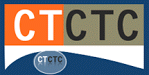

No comments