MICROSOFT OFFICE FUNDAMENTAL
Here under Microsoft Fundamentals we are going to discuss the various
programmes come under an Office Programme named Microsoft Office. Basically this is a programme specifically used for official data entry jobs, graphical
presentation works , database management , accounting jobs etc. Here under Ms
Fundamentals we are going to discuss five programmes ; such as
2.
Microsoft Excel
3.
Microsoft
PowerPoint
4.
Microsoft Access
5.
Microsoft Publisher
Microsoft Word
CONTENTS
1. Page Set Up
2. Word
Formatting
a.
Font
b.
Change Case
c.
Bullets & Numbering
d.
Alignment
e.
Line spacing
f.
Text Highlighting
3. Graphics
Tools
a.
Clip Art
b.
Picture
c.
Text Wrapping
4. Drawing
Tools
a.
Auto shape
b.
Chart
c.
Smart Art Graphics
d.
Page Boarder
5. Utility
Tools
a.
Table Creation
b.
Equation
c.
Object
d.
Drop Cap
e.
Text Box
f.
Header & Footer
g.
Page Number
h.
Hyperlink
i.
Bookmark
j.
Macro
k.
Mail Merging
l.
Column setting
m.
Hyphenation
n.
Watermark
o.
View
p.
Office Button Menu
q.
Arranging
6. Word
Shortcut Keys
Introduction
Chapter - I ( Page Setup)
Introduction
Let us discuss, how to
start the Microsoft Word programme. For
this press start button (on the left
button corner of the task bar) thereby the start menu will be displayed on the
screen. From there go to programme menu
and there choose Ms Office programme. Where we can find out the links to go to
the specific programmes ,those come under Ms Office. And there first select Ms Word Programme.
Start Menu
After that you will see a blank
page will be displayed on the screen.
Blank Page
Before start entering any data there are some
steps should be followed. That is before starting any job , you should have a
proper visualisation about the job requirement. Like check the size of the paper
, the margin of the paper , the orientation of the paper , the size of the
letter or font, the style of the letter, the colour of the letter , the
paragraph beginning point, the space between the lines in a paragraph and the
space between the paragraph in a page. For all the above functions you
have to choose a particular command in the menu bar and from there choose a
specific tool to get the job done.
First
of all go to page layout menu and there select page set up tool. Where you can set
the proper paper margin (left, right
, top and bottom of the page) ; if you want more space then you should decrease
the margin , next set the size of the
paper ; the size of the paper you are currently entering data and the size
of the paper upon which you are going to take the final printout , both should
be equal. And finally set the
orientation or direction of the paper ; portrait and landscape or vertical
and horizontal or tall or wide. Because if you want to enter or write a bigger
size word in a paper ( by default portrait mode) it may not be possible as the
width of the paper is less. And we cannot also increase the size of the paper
to accommodate the larger width data in the same page. But we can change the
direction of the paper ( from portrait to landscape) by which the width becomes
the height and the height becomes the width. So without increasing the size of
the paper manually , we can create extra space to accommodate the data well in
a page.
Fig -1( Page setting)
Secondly
, go to home menu and select the font tool using which you can change the
size of the letter or font, style of the letter and the colour of the letter.
Fig – 2 (Font setting)
And on the third part go to home menu again and select the paragraph
tool. Where you can set the paragraph beginning point over the first
line , set the line spacing and set the paragraph space before or after.
Fig – 3 (Paragraph setting)
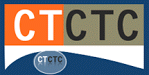








No comments